Are you bored with the old styled google map and wanted to drench it will eye-gazing colours and good feels?
You can style your normal type map with cool themes and colours by using a JSON file.
You need to create a JSON file that specifies all the attributes/elements and features of the google map with its colour.
A typical styling JSON file looks like below:
{
"elementType": "geometry",
"stylers": [
{
"color": "#1d2c4d"
}
]
},
{
"elementType": "labels.text.fill",
"stylers": [
{
"color": "#8ec3b9"
}
]
},
{
"elementType": "labels.text.stroke",
"stylers": [
{
"color": "#1a3646"
}
]
},
{
"featureType": "administrative.country",
"elementType": "geometry.stroke",
"stylers": [
{
"color": "#4b6878"
}
]
},
{
"featureType": "administrative.land_parcel",
"elementType": "labels.text.fill",
"stylers": [
{
"color": "#64779e"
}
]
},
{
"featureType": "administrative.province",
"elementType": "geometry.stroke",
"stylers": [
{
"color": "#4b6878"
}
]
},
{
"featureType": "landscape.man_made",
"elementType": "geometry.stroke",
"stylers": [
{
"color": "#334e87"
}
]
},
{
"featureType": "landscape.natural",
"elementType": "geometry",
"stylers": [
{
"color": "#023e58"
}
]
},
{
"featureType": "poi",
"elementType": "geometry",
"stylers": [
{
"color": "#283d6a"
}
]
},
{
"featureType": "poi",
"elementType": "labels.text.fill",
"stylers": [
{
"color": "#6f9ba5"
}
]
},
{
"featureType": "poi",
"elementType": "labels.text.stroke",
"stylers": [
{
"color": "#1d2c4d"
}
]
},
{
"featureType": "poi.park",
"elementType": "geometry.fill",
"stylers": [
{
"color": "#023e58"
}
]
},
{
"featureType": "poi.park",
"elementType": "labels.text.fill",
"stylers": [
{
"color": "#3C7680"
}
]
},
{
"featureType": "road",
"elementType": "geometry",
"stylers": [
{
"color": "#304a7d"
}
]
},
{
"featureType": "road",
"elementType": "labels.text.fill",
"stylers": [
{
"color": "#98a5be"
}
]
},
{
"featureType": "road",
"elementType": "labels.text.stroke",
"stylers": [
{
"color": "#1d2c4d"
}
]
},
{
"featureType": "road.highway",
"elementType": "geometry",
"stylers": [
{
"color": "#2c6675"
}
]
},
{
"featureType": "road.highway",
"elementType": "geometry.stroke",
"stylers": [
{
"color": "#255763"
}
]
},
{
"featureType": "road.highway",
"elementType": "labels.text.fill",
"stylers": [
{
"color": "#b0d5ce"
}
]
},
{
"featureType": "road.highway",
"elementType": "labels.text.stroke",
"stylers": [
{
"color": "#023e58"
}
]
},
{
"featureType": "transit",
"elementType": "labels.text.fill",
"stylers": [
{
"color": "#98a5be"
}
]
},
{
"featureType": "transit",
"elementType": "labels.text.stroke",
"stylers": [
{
"color": "#1d2c4d"
}
]
},
{
"featureType": "transit.line",
"elementType": "geometry.fill",
"stylers": [
{
"color": "#283d6a"
}
]
},
{
"featureType": "transit.station",
"elementType": "geometry",
"stylers": [
{
"color": "#3a4762"
}
]
},
{
"featureType": "water",
"elementType": "geometry",
"stylers": [
{
"color": "#0e1626"
}
]
},
{
"featureType": "water",
"elementType": "labels.text.fill",
"stylers": [
{
"color": "#4e6d70"
}
]
}
]
You need to place the JSON file into the "raw" folder under the "res" folder.
Now in order to render the JSON file into Google Map you need to apply the JSON to MAP as shown in below example:
import com.google.android.gms.maps.GoogleMap;
import com.google.android.gms.maps.OnMapReadyCallback;
import com.google.android.gms.maps.SupportMapFragment;
public class MapActivity extends FragmentActivity implements OnMapReadyCallback {
private GoogleMap mMap;
@Override
protected void onCreate(Bundle savedInstanceState) {
super.onCreate(savedInstanceState);
setContentView(R.layout.activity_map);
}
@Override
public void onMapReady(GoogleMap googleMap) {
mMap = googleMap;
try {
boolean success = googleMap.setMapStyle(
MapStyleOptions.loadRawResourceStyle(
MapActivity.this, R.raw.map_style));
if (!success) {
Log.e("Style parsing error: ", "Style parsing failed.");
}
} catch (Resources.NotFoundException e) {
Log.e("----", "Can't find style. Error: ", e);
}
}
}
In your Main Activity, under the
onMapReady() method, you need to load the JSON style to the map by calling the
loadRawResourceStyle() method by passing the JSON file
"map_style.json".
As you run the application after applying the JSON file to map the google map will look like below:
You can also use the
STYLING WIZARD to create a fully customized map theme or download the existing templates for your google map.
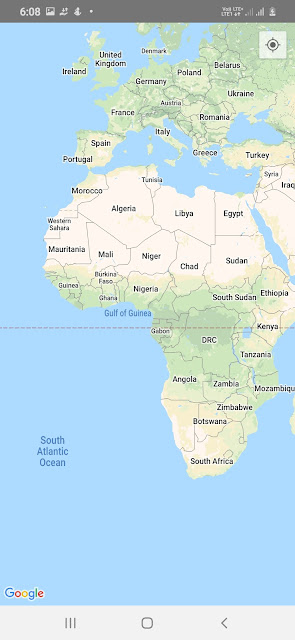


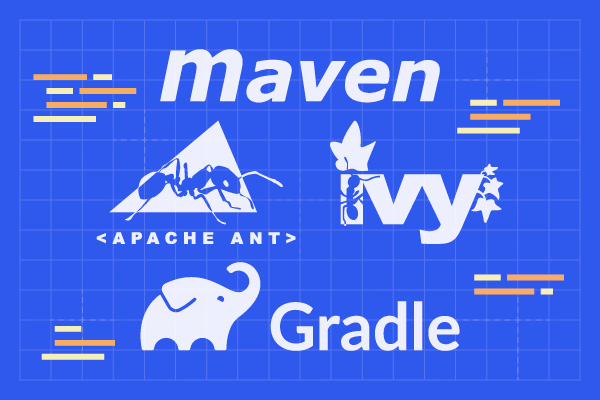
Comments
Post a Comment