Android studio version 3.6+ Released
The latest version of the android studio i.e 3.6 and higher in the stable channel is released in last few months. This major release include variety of new features and improvements.
This new version of the android studio brings bug fixes, build speed improvement, and add new features.
Following are some new features introduced into this version :
Overall JNI improvements, including enhanced auto completion and inspection.
This new version of the android studio brings bug fixes, build speed improvement, and add new features.
Following are some new features introduced into this version :
- Split code / design editor view
Design editors, such as the Layout Editor and Navigation Editor, now provide a Split view that enables you to see both the Design and Code views of your UI at the same time. To enable split view, click the Split icon in the top-right corner of the editor window.
- Resource Manager updates
The Resource Manager now supports most resource types and includes improved filter and search options.
- View Binding
View binding provides compile-time safety when referencing views in your code. You can now replace findViewById() with the auto-generated binding class reference. To start using View binding, include the following in each module's build.gradle file:
android {
viewBinding.enabled = true
}- NDK updates - Native tooling
The following updates support native (C/C++) development in Android Studio :
Extended Kotlin support, including improved error-checking and navigation between Kotlin JNI declarations and their C/C++ implementations.
Overall JNI improvements, including enhanced auto completion and inspection.
- Color picker resource tab
In the color picker for XML or design tools, Android Studio now populates the color resources in your app for you to quickly choose and replace color resources values.
- Emulator Location upgrade with options for single point and routes.
Apply changes
You can now add a class and then deploy that code change to your running app by clicking either Apply Code Changes or Apply Changes and Restart Activity.
To learn more about the difference between these two actions, see Apply Changes.
- Refactor menu option to enable Instant Apps support
- You can now instant-enable your base module at any time after creating your app project as follows:
- Open the Project panel by selecting View > Tool Windows > Project from the menu bar.
- Right-click on your base module, typically named 'app', and select Refactor > Enable Instant Apps Support.
- In the dialog that appears, select your base module from the drop-down menu.
- Click OK.
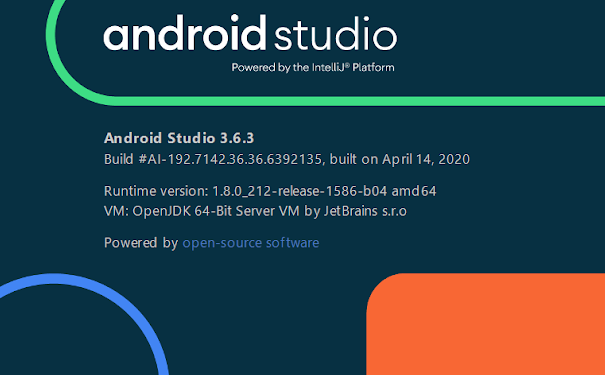




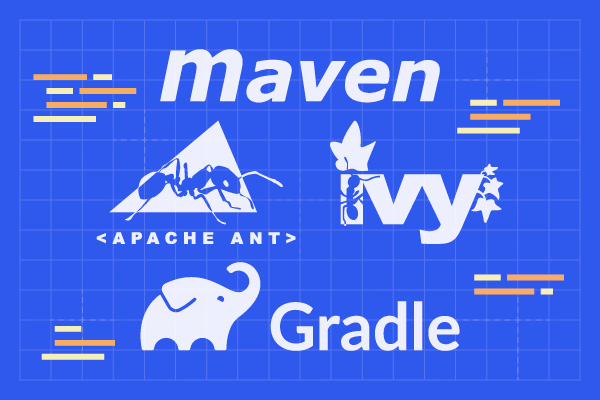
Comments
Post a Comment